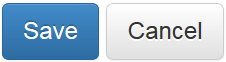Browsing Kofa¶
The reader may ask: How do officers, applicants and students browse the portal? Where are the step-by-step operating instructions on how to use Kofa? We are always tempted to answer: The menu navigation should be self-explanatory and it’s quite easy to follow the menu prompts or flash messages which appear above page titles in a green, yellow or red box. This answer seems a bit over the top. We must indeed describe some browser pages and what their clickable actions are doing with the data. The reason is, that a lot of Kofa’s functionality is embedded in view and utility methods and not only provided by the functionality of content components. In the following, functionality of pages is described in subchapters called ‘Browser Pages’.
Page Layout¶
Kofa makes use of two different Bootstrap layouts. Anonymous users, students and applicants do see a single-column theme with only a static top navigation bar. Students can navigate to the various display form pages of their record by pulling down the ‘My Data’ tab in the navigation bar.

The navigation bar for a student with drop-down menue:
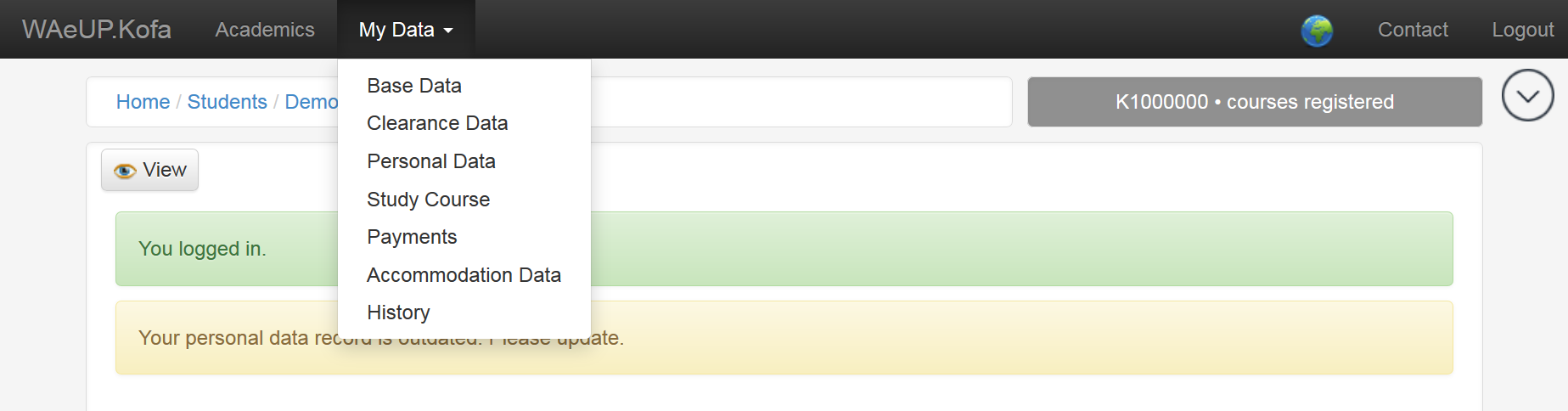
The navigation bar for an officer with lots of permissions:

Officers see a double-column theme after logging in. The left column contains a box (side box) which provides links to the user’s preferences (My Preferences) and roles (My Roles). It also contains links to the various sections of Kofa, depending on the permissions the officer has obtained. Possible sections are: ‘Portal Configuration’, ‘Officers’, ‘Data Center’, ‘Reports’ and ‘Access Codes’. The side box expands, when the officer accesses a student record. The box gives direct access to the pages of the student.
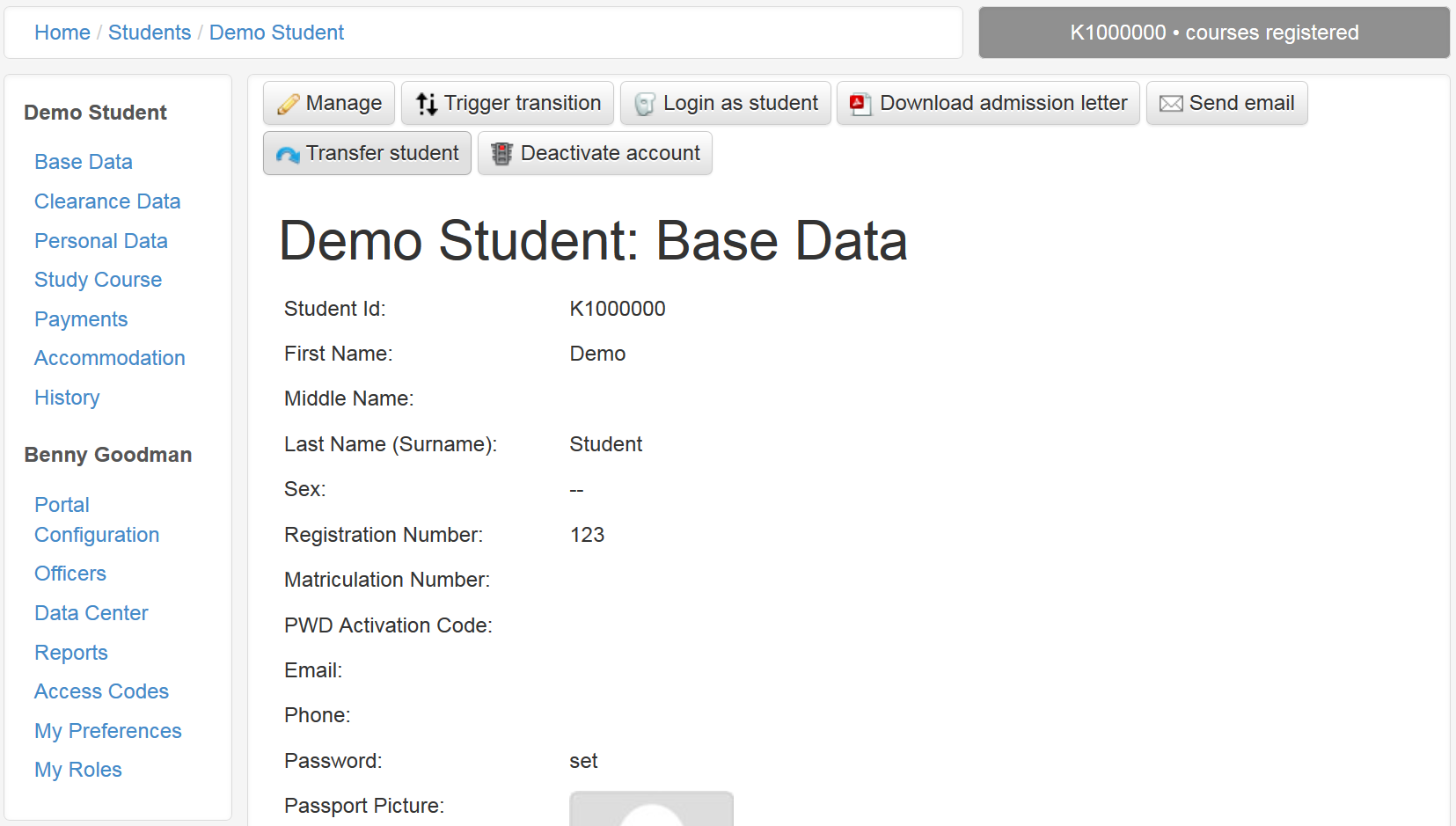
Views, Pages and Form Pages¶
Views are dealing with request and response objects. Usually a view renders (produces) HTML or PDF code to be displayed in a web browser or a pdf reader respectively. Very often a view only redirects to another view or page and does not render code by itself. Views, which render pdf code, are called pdf slips in Kofa.
Kofa pages are ‘layout-aware’ browser views, which means they know about the global page layout and render content inside it.
In Kofa most pages are form pages which means they are layout-aware views on data. These pages are either used to submit data (simple form page), or to display, edit or add persistant data. The latter three are called display, edit or add form pages respectively. Kofa is using the Zope Formlib package to auto-generate these forms.
Note
Briefly, Zope Formlib is wedded to Zope Schema, it provides display and input widgets (= views) for the fields defined in the Zope Schema package. Auto-generation is done with grok.AutoFields which takes the fields, declared in an interface, and renders display or input widgets, according to the schema declaration, for display or edit forms respectively.
Whereas display and add form pages are usually shared by officers
and students, edit form pages are not. Applicants and students are
not allowed to edit all of their data all the time. Edit access is
restricted by workflow states or other conditions. Officers’ access
is much less restricted, and we therefore speak of ‘managing’
instead of ‘editing’ data. In most cases, Kofa uses two different
form pages which require different permissions: An EditFormPage
requires the
HandleApplication
/
HandleStudent
permission and a ManageFormPage requires the
ManageApplication
/
ManageStudent
permission.
Page Locking¶
As mentiond above, the right to use a form depends on the permissions the user gained. But this is not sufficient. Applicants and students always have the permission to handle their data although they are not allowed to edit the data all the time. Access to forms has to be further restricted. This is always done in the update method of a page. If an applicant or student doesn’t meet the additional conditions defined in this method, s/he is immediately thrown out and redirected to another page. In most cases, the allowance to modify data depends on the workflow state of an applicant or student.
Action Buttons¶
There are two kinds of action buttons which appear on pages:
Link Buttons appear on top of the page above the page
title and are decorated with an icon. These
action
buttons have a
link target which means they usually refer to another Kofa
page and are sending GET requests to open the page. Example:

Form Buttons are submit buttons which appear below a form. They are HTML form actions which submit data by sending a POST request back to the form page. A form page method is called and processes the data or simply redirects to another Kofa page. Example: